We can’t sign you in with this credential because your domain isn’t available. Make sure your device is connected to your organization’s network and try again. If you previously signed in on this device with another credential, you can sign in with that credential
If you are getting the above error while signing into Work laptop outside the office network (even with VPN), the solution follows.
In a Windows operating system, up to 10 domain user credentials are cached locally by default. Once this limit is reached, and a new domain user logs in, the system automatically removes the oldest credential to make room for the new one.
This is controlled by a registry key. The default value is 10 but can be changed to a maximum value of 50 or minimum value of 1.
Resolution
The initial troubleshooting should involve making sure the computer has domain connectivity.
- Search regedit in Windows or Win + R and type in regedit
- In the registry editor, navigate to the registry path HKEY_LOCAL_MACHINE\SOFTWARE\Microsoft\Windows NT\CurrentVersion\Winlogon
- Search for setting ‘CachedLogonsCount’
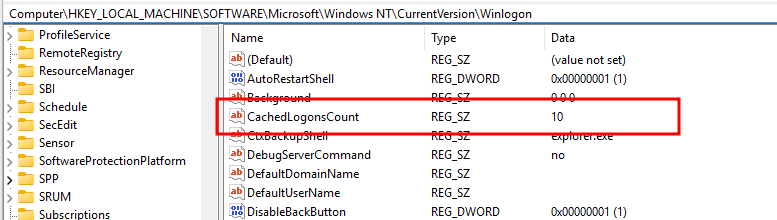
- If not already present, create a new String value with name ‘CachedLogonsCount’, and provide a value greater than or equal to 1 and less than or equal to 50.
- Once the correct value is set, close out the registry editor.
- Use WIN + L to lock the screen, and then unlock the screen and sign in.If the machine has physical connectivity with the domain, it should authenticate the user with the domain controller and cache their credentials again.
Cached credentials can also be managed with group policy by configuring: Group Policy Setting path: Computer Configuration\Policies\Windows Settings\Security Settings\Local Policies\Security Options.
Leave a Reply